Unlock Document Parsing with Cradl AI in Zapier
This guide will show you how to extract data from your documents with Cradl AI in Zapier. By the end of this guide you should be able to:
- Train your own AI model customized to your own documents.
- Set up a feedback loop so your AI model can train and get better for every document you process.
- Use Cradl AI to automate document processing with Zapier.
All you need to get started is:
Cradl AI empowers you with the ability to create your own AI models. 15 examples is all you need to get started.
Overview
Cradl currently offers three interactions in Zapier. This guide will use the Parse Document With Human-In-The-Loop action and the Document Parsing Completed trigger.
| Name | Type | Description |
|---|---|---|
| Parse Document with Human-In-The-Loop | Action | Takes a file as input and sends it to a Cradl AI flow for human-in-the-loop processing. |
| Document Parsing Completed | Trigger | Triggers whenever a document is completed in a Cradl AI flow. |
| Parse Document | Action | Takes a file as input and returns the output from a specific Cradl AI model. |
Step 1: Login to Cradl and setup a Flow
There is very little setup required in Cradl before you can start connecting to other apps with Zapier. All you have to do is:
- Open the Flow Builder and press create new.
- Select a pre-trained model to get started, you are also free to customize the model to extract the fields you want.
- (Optional) Add your co-workers as human validators to get help with the initial validation process.
- Give your flow a suitable name and press save.
You are now ready to jump into Zapier and start the integration. But on your way there, remember to bring the authentication parameters listed under Zapier in the input and/or export dropdown.
| Parameter | Type | Description |
|---|---|---|
| Client ID | Credentials | The identity of your Zapier integration. Input this along with Client Secret when prompted with credentials. |
| Client Secret | Credentials | The secret key to authenticate your client. Do not share this with anyone except Zapier, when prompted during login. |
You can at any point change the model in your flow by selecting a different AI model.
Step 2: Enable Cradl AI in Zapier
- Follow the invitation link and accept the invitation, if you have not already done so.
- Cradl AI will now be visible when selecting Triggers and Actions in the Zap editor.
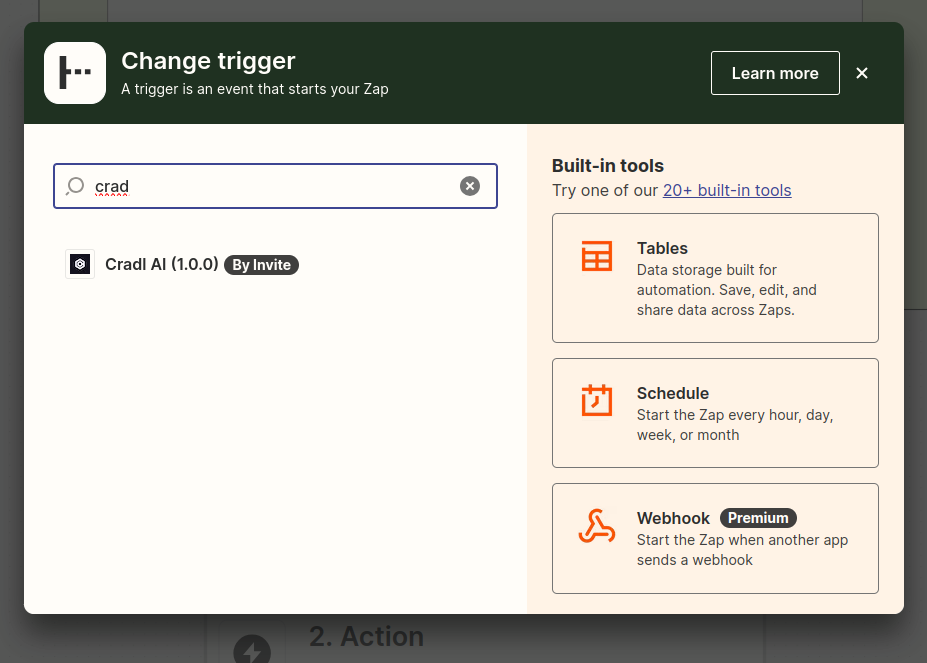
Step 3: Send in a document to your flow in Cradl AI and complete a step of the feedback loop
- Build a Zap with a trigger of your choice that provides a document file. For example, triggering when an email with a file attachment is added to an email inbox.
- As the action following this trigger, select Cradl AI and the Parse Document With Human-In-The-Loop event.
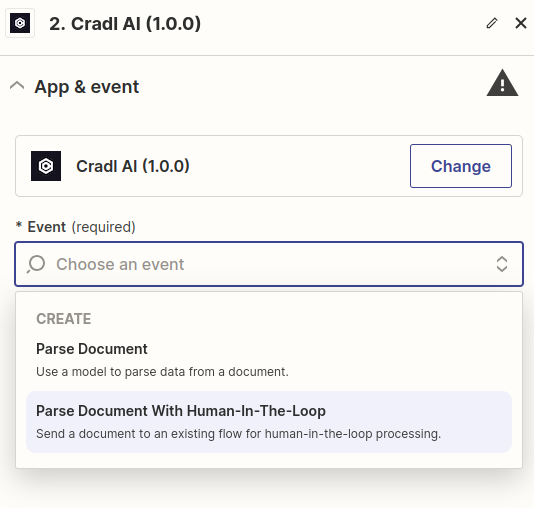
- Under Account: when prompted, log in to Cradl using the Client ID and Client Secret.
- Under Action: Link the document file from the trigger to the Document field in the action, select your previously created Flow and test the integration. Your Zap should look something like this:
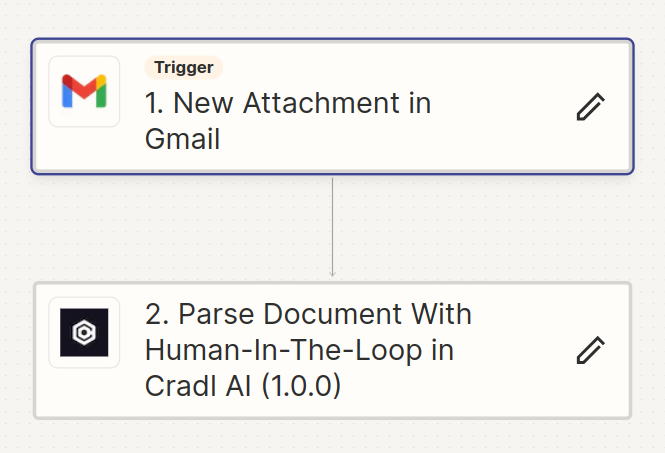
- If you head over to Cradl, you can now go to the Validator by pressing the button Run In Validator. This is the Human-in-the-loop platform that comes with Cradl AI, and you should see your document appear in your flow.
- To get your own customized model you need to provide some ground truth data, so the AI knows what to look for. This is done by heading down to Tasks.
- Fill in the correct values and press the big green button. You have now completed one iteration of the feedback loop.
The values you annotated are used as ground truth when training the model, so you are one document closer to having your own customized model!
You need to have at least 15 documents annotated this way before training a model.
So just to sum up, we have now done the following:
- Sent in a document for parsing to Cradl AI
- Created a feedback loop and done one iteration of it.
Until now this seems like just another manual step in your workflow, where is the automation?
The automation starts after 15 documents have passed through the manual step, then you can train your model.
When the training has completed, adjust the confidence thresholds in your flow so correctly predicted values from the model just passes straight through the validation.
This brings us to the next section, how do we get the predictions from the model back into Zapier?
Step 4: Get the parsed document back into Zapier
- In Zapier, create a new Zap with the Document Parsing Completed trigger from Cradl AI.
- Choose the Flow you processed the document with in step 3, and test the trigger.
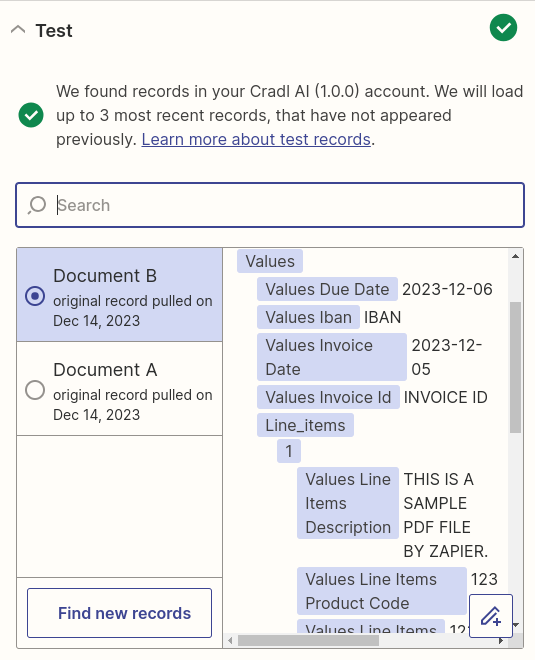
The validated data from the processed documents are now accessible with a Values prefix, and can now be used as input in your next action. Happy document parsing!