How to connect to integrations
We will be using an email as our Trigger. You can find guides to the other triggers under our integrations guides, such as REST API, Blue Prism, uiPath and Zapier.
Adding email trigger
From your Flow overview, click + Add trigger:
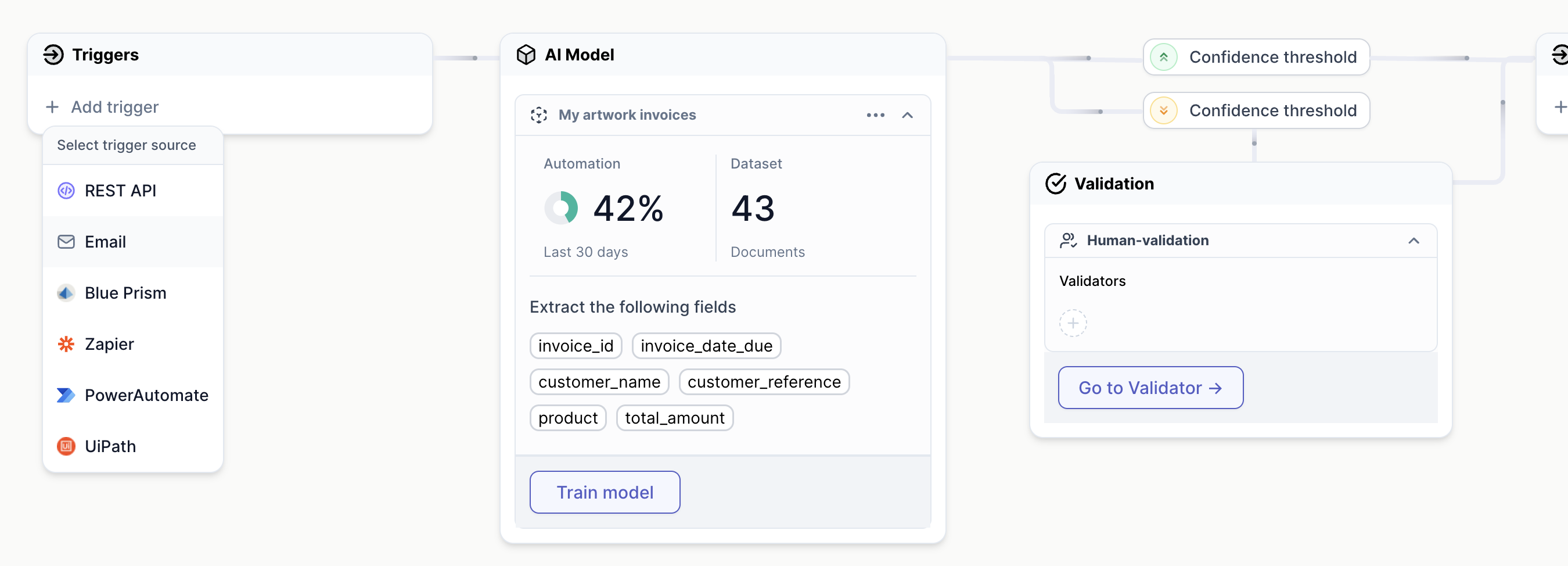
- Choose
Email
You might be asked to save your Flow;
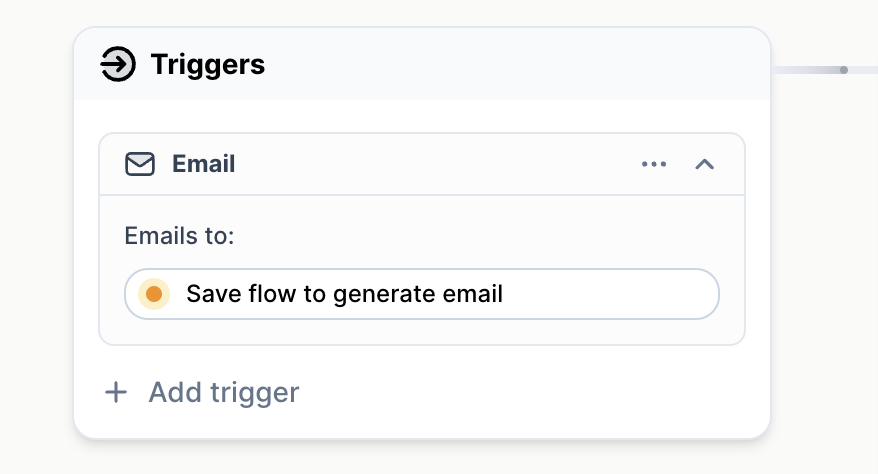
In which case you simply Save your flow from the top navigation bar.
After saving, you should see a code. This code is a Cradl email address. You will forward your documents to this address from your email provider in order to trigger an automatic processing of the document in Cradl AI.

In order to try this out:
- Log in to your email provider.
- Create an email, paste in the Cradl email address as the recipient.
- Attach your document as a file attachment - not in the body text area of the email.
- Send the email.
Make sure you: - Add the document as a file attachment (such as PDF or an image file)
Make sure you do not: - Add the document inside the email's body text area. - Do not add more than one attached file per email.
Invoking email trigger
Once you send the email with the file attachment, you will trigger your flow to automatically scan the document. You will find the result of your automated scans in in the Validator.